version: 2.0.1 10/7/2015
https://drive.google.com/file/d/0ByrtM1fcMgt6bUs0SXFyVXVWU2M/view?usp=sharing
A quick introduction to how to use the thumb drive tools: I'll create one if requested
Before you do all this, make sure you select a fast thumb drive. Selecting the best performing thumb drive will require for you to do a little research, but you should benefit from the process and develop your scientific methodology.
First, you should research the technology specifications for the USB technology.
USB 1.x
Released
in January 1996, USB 1.0 specified data rates of 1.5 Mbit/s (Low
Bandwidth or Low Speed) and 12 Mbit/s (Full Bandwidth or Full
Speed).
USB 2.0
Released
in April 2000, adding a higher maximum signaling rate of
480 Mbit/s (High Speed or High
Bandwidth), in addition to the USB 1.x Full Speed signaling rate of 12 Mbit/s. Due to bus
access constraints, the effective throughput of the High Speed signaling rate is limited to 280 Mbit/s
or 35 MB/s.
USB 3.0
USB 3.0
specification was released on 12 November 2008. USB 3.0 defines a new SuperSpeed transfer
mode, with associated new backwards-compatible plugs, receptacles, and cables.
SuperSpeed plugs and receptacles are identified with the logo, and, also, blue inserts in standard format
receptacles.
The
new SuperSpeed mode provides a data signaling rate of
5.0 Gbit/s. The payload throughput is 4 Gbit/s (due to the overhead
incurred by 8b/10b encoding), and the specification considers it
reasonable to achieve around 3.2 Gbit/s (0.4 GB/s or 400 MB/s),
which should increase with future hardware advances. Communication is full-duplex in
SuperSpeed transfer mode; earlier modes are half-duplex, arbitrated by the
host.
USB 3.1
A January 2013 press release from the USB
group revealed plans to update USB 3.0 to 10 Gbit/s. The group ended
up creating a new USB specification, USB 3.1, which was released on 31
July 2013, replacing USB 3.0 standard. USB 3.1 specification takes over
existing USB 3.0's SuperSpeed
USB transfer rate, newly also
referred to as USB 3.1 Gen 1,
and introduces a faster transfer rate called SuperSpeed
USB 10 Gbps, also referred to as USB 3.1 Gen 2, putting it on par with a single
first-generation Thunderbolt channel. The new mode's logo features
a caption stylized as SUPERSPEED+.
The USB 3.1 standard increases the data
signaling rate to 10 Gbit/s,
double that of SuperSpeed USB, and reduces line encoding overhead to just 3% by
changing the encoding scheme to 128b/132b. The first USB 3.1 implementation
demonstrated transfer speeds of 7.2 Gbit/s.
The USB 3.1 standard is backward compatible with USB 3.0 and USB 2.0.
Source: “USB”, Accessed: 5/5/2016, https://en.wikipedia.org/wiki/USB
Next, pull out the information from the text in a simplified format to serve as a reference.
Technology
|
Signaling rate
|
Transfer Rate
|
Effective Rate
|
USB 1.x
|
Low
Bandwidth or Low Speed
|
1.5 Mbit/s
|
|
Full
Bandwidth or Full Speed
|
12 Mbit/s
|
||
USB 2.0
|
High Speed or High Bandwidth
|
480 Mbit/s
|
280 Mbit/s or 35 MB/s
|
USB 3.0
|
SuperSpeed
USB
|
5.0 Gbit/s
|
4 Gbit/s, 3.2 Gbit/s
(0.4 GB/s or 400 MB/s),
|
USB 3.1
Gen 1
|
Thunderbolt channel
|
||
USB 3.1
Gen 2
|
SuperSpeed+
USB
|
10 Gbps
|
7.2 Gbit/s
|
So, what does a USB2 vs a USB3 device look like when it is inserted into computer and what if I insert a faster device into a slower port? Do not be afraid to as questions and explore the solutions.
Make sure you understand the ports and the different labels on your system. As you can see, in the image below, I have 2 x USB3 ports on top indicated by the SS ( SuperSpeed ) and 2 x USB2 ports below. It is very easy to not pay attention and plug your devices into the slower ports when they are so close to each other.
Now you are ready to test your devices by creating a table to hold your measurements. ( Note: If it is easy to find the manufacturer and model of the device, go to the manufacturer website and pull the published data transfer rates for each of the device to test the documentation's reliability. )
Then, you can start testing and documenting your device speeds.
USB3 Transcend 4GB - in USB 3 port
USB3 Transcend 4GB - in USB 2 port
USB2 Transcend 2GB - in USB3 port
USB2 Transcend 2GB - in USB2 port
USB2 PQI 1GB - USB 3
USB2 PQI 1GB - USB 2
USB2 Richland 54MB -
USB 3
USB2 Richland 54MB -
USB 2
Hard drive
Draw your conclusions and decide which device to use to hold your IDE environment. ( Note: Notice how much slower the hard drive performs in reading than a thumb drive and how much faster a hard drive is when writing data. )



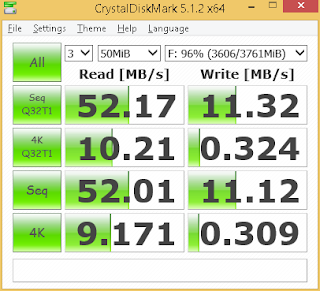









No comments:
Post a Comment